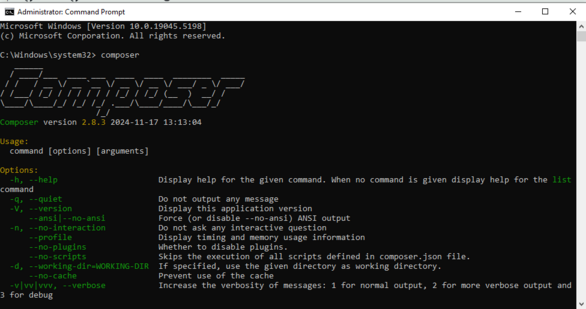Code Editor
Visual Studio Code

VS Code is lightweight, fast, and open-source, making it perfect for Laravel development. Its extensive customizability and Laravel-friendly extensions enhance productivity, making it ideal for developers of all levels.
Key Features of VS Code for Laravel
- Syntax Highlighting & IntelliSense: Provides smart suggestions for PHP and Blade templates.
- Git Integration: Simplifies version control.
- Built-in Terminal: Easily run Laravel commands like
php artisan serve. - Debugging Tools: Support for PHP and JavaScript debugging.
Step 1: Download and Install VS Code
Go to the official website: https://code.visualstudio.com/.
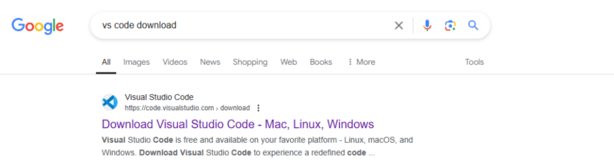
2. Download the version suitable for your operating system (Windows, macOS, or Linux).
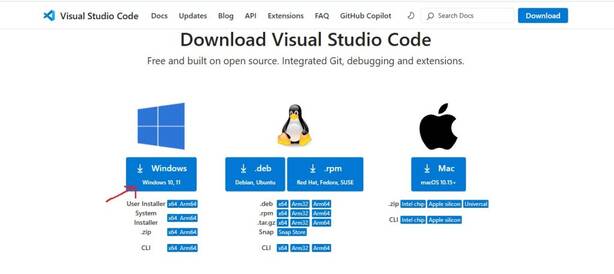
3. Install
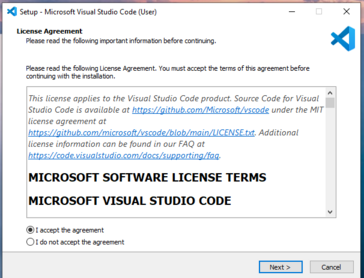
and Open VS Code.
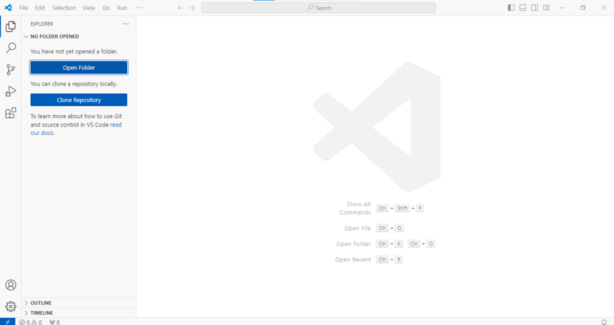
Setting Up XAMPP for Laravel Development

XAMPP is a free, open-source local server environment that includes PHP, Apache, and MySQL, essential for running Laravel projects.
Steps to Set Up XAMPP:
Visit the official XAMPP website: https://www.apachefriends.org/download.html
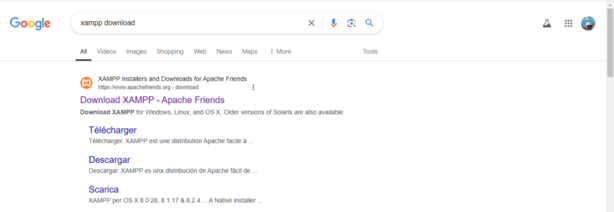
Download the installer for your operating system (Windows, macOS, or Linux).
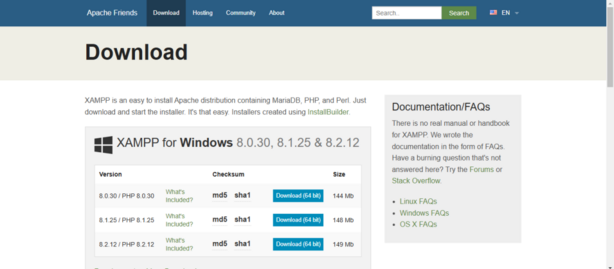
Install XAMPP
Run the installer (e.g., xampp-windows-x64-<version>.exe for Windows).
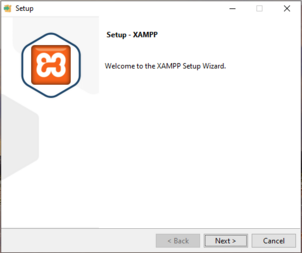
Start XAMPP Services
- Open the XAMPP Control Panel (
xampp-control.exe) from the installation folder or Start Menu.
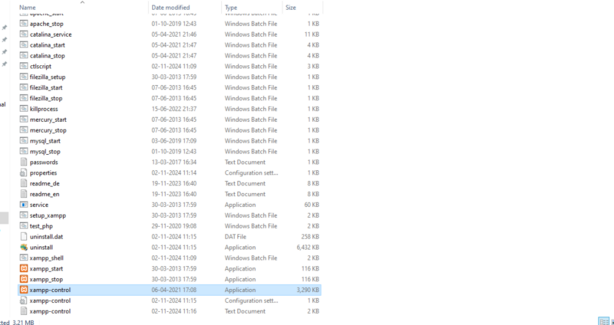
- Start the Apache and MySQL services by clicking the Start buttons next to them.
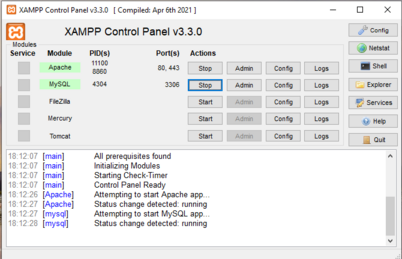
Composer
Setting Up Composer for Laravel Development
Download Composer
Visit the official website: https://getcomposer.org/download/
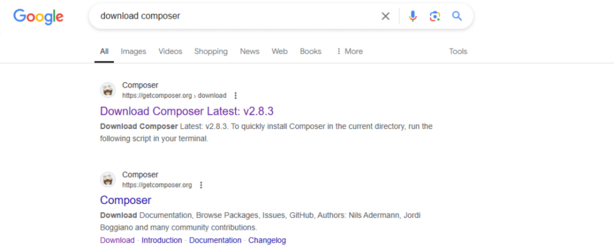
Click the “Download” button.

Choose installation options and complete the setup.
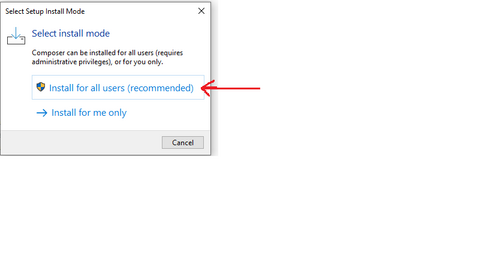
Open Command Prompt (CMD):
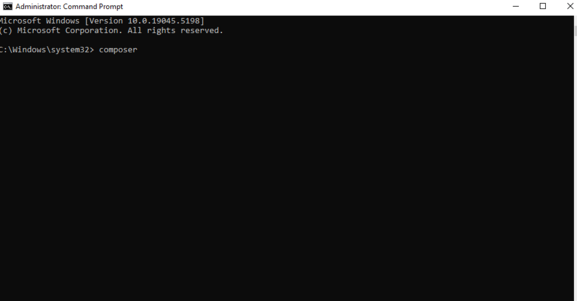
and Run the Composer Command: