In this tutoriall we’re going to learn how to install Redis GUI (Graphical User Interface) in Desktop. I have to describe very easy steps how to download and store the data and get from redis.
1st go to below url and dowload.
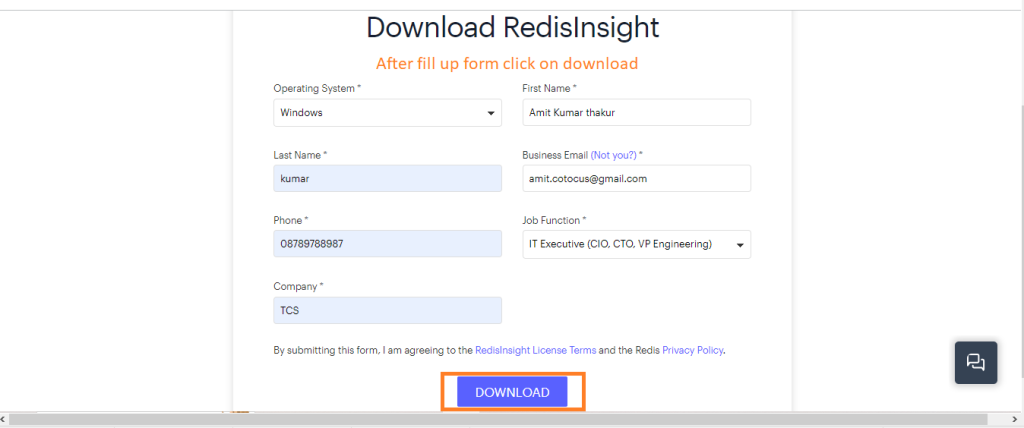
After downlaod click on run as adminstrator
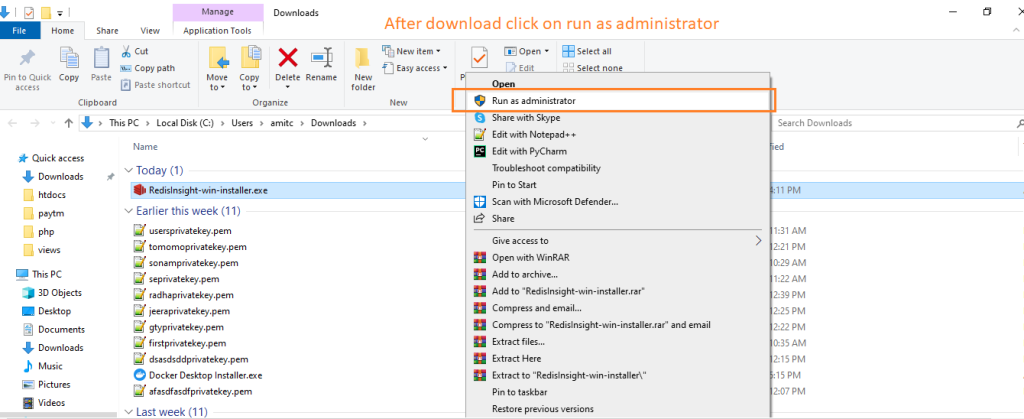
Select For all users.
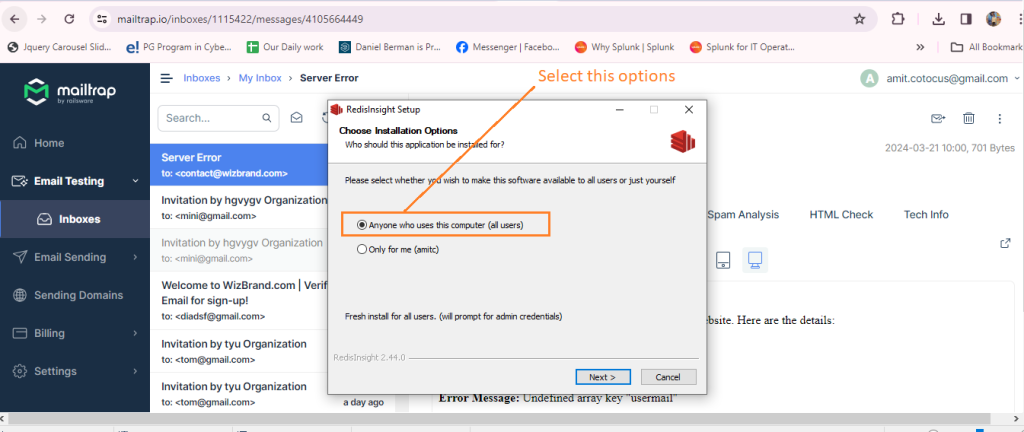
After Installation you can see the redis click on i have read options.
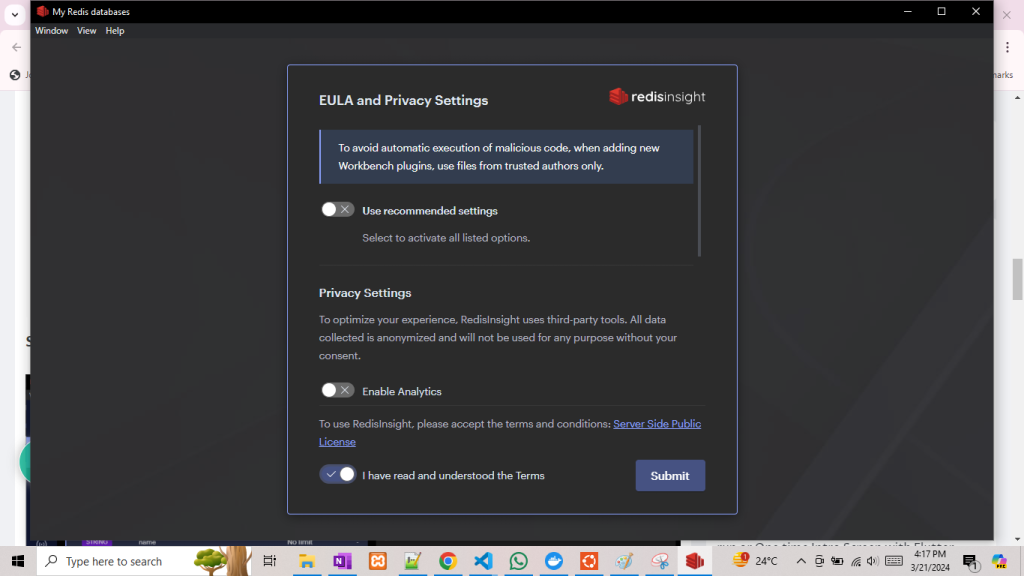
After click on submit then show the dashboard as like below.
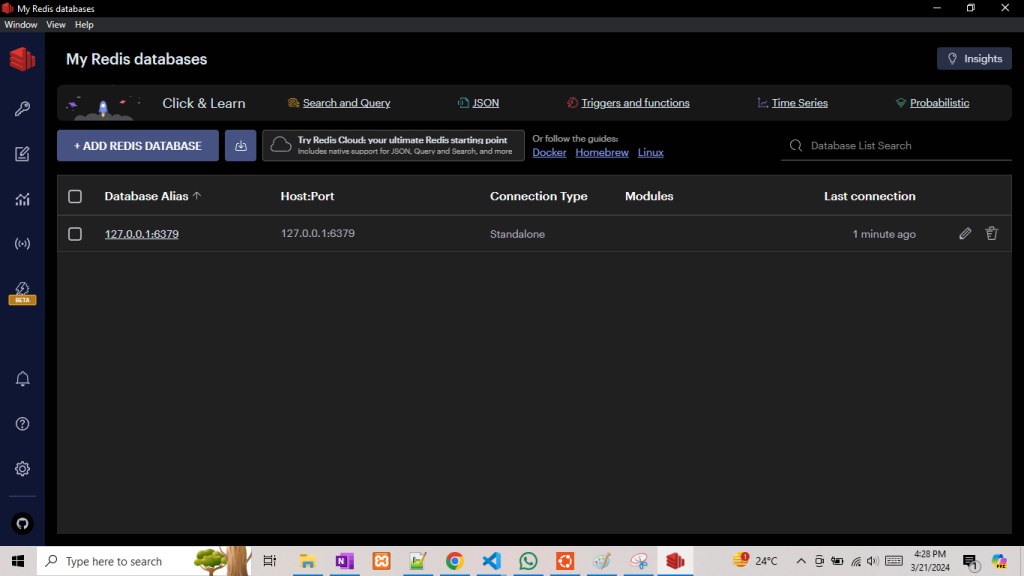
Next open ubuntu and put below code
redis-cli
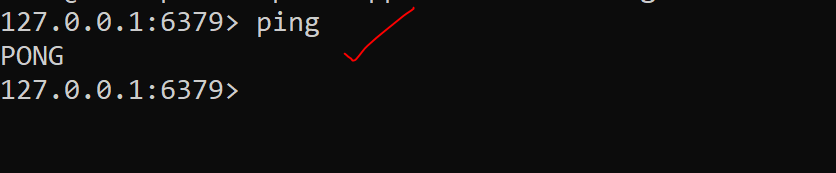
Now redis connected successfully.
set key amit
When show ok then data inserted successfully.
Let’s retreive the store value
get key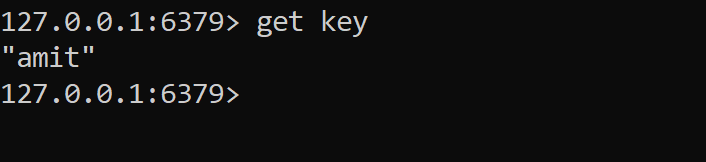
Lest go to redis GUI and check the data is stored or not
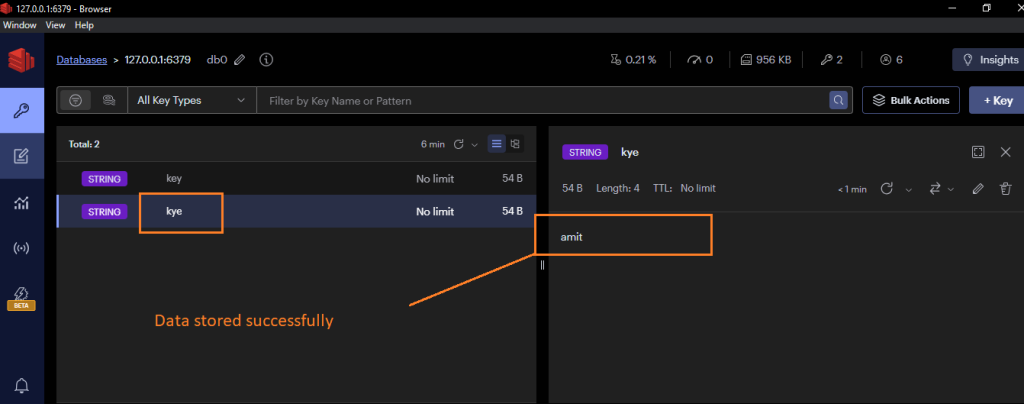
Thanks for learning.