In this tutorial we’re going to share how to get the google Analytics API key. I have shared in very easy way.
First go enable Google analytics
First open this url :- https://console.cloud.google.com/apis/library
Create new project
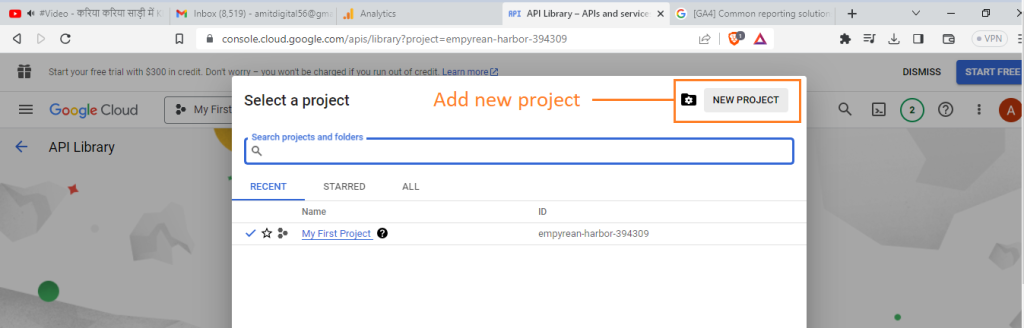
Next to put your project name
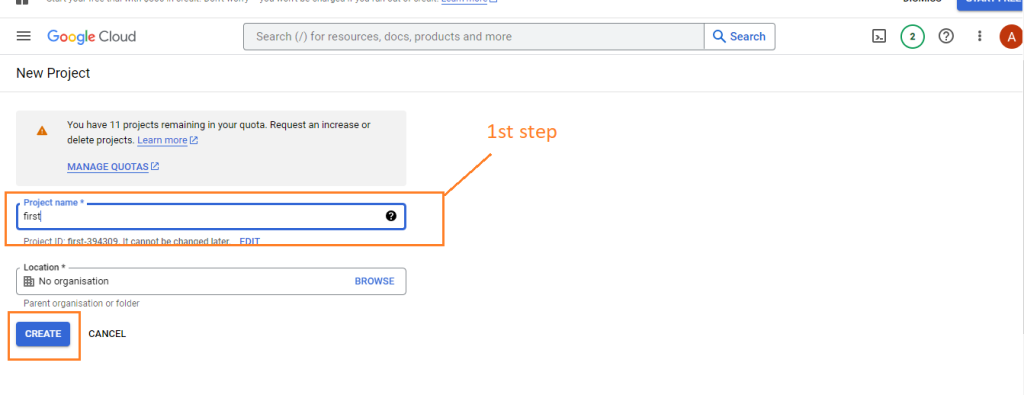
After create project showing dashboard
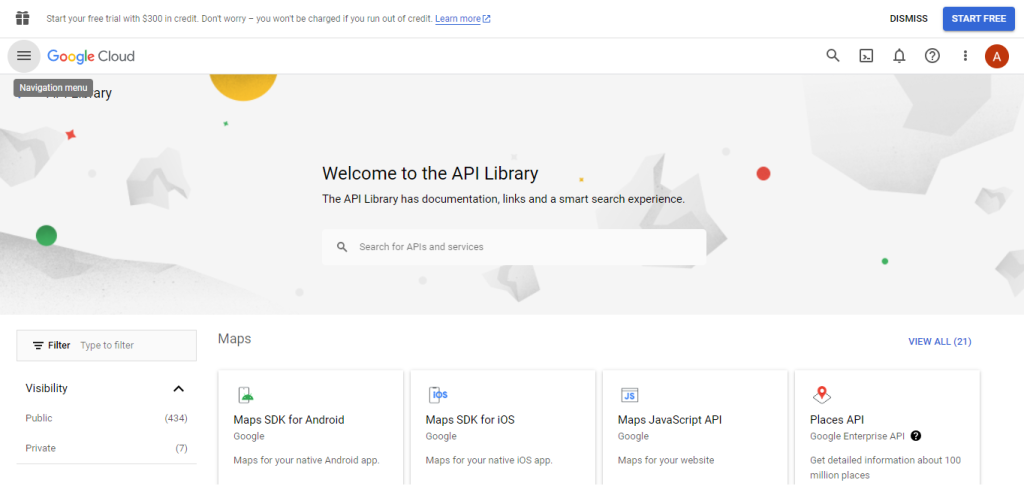
Enable
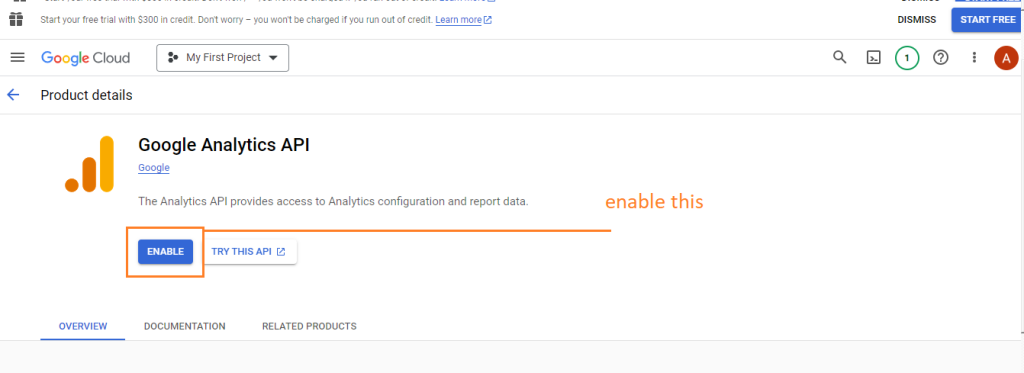
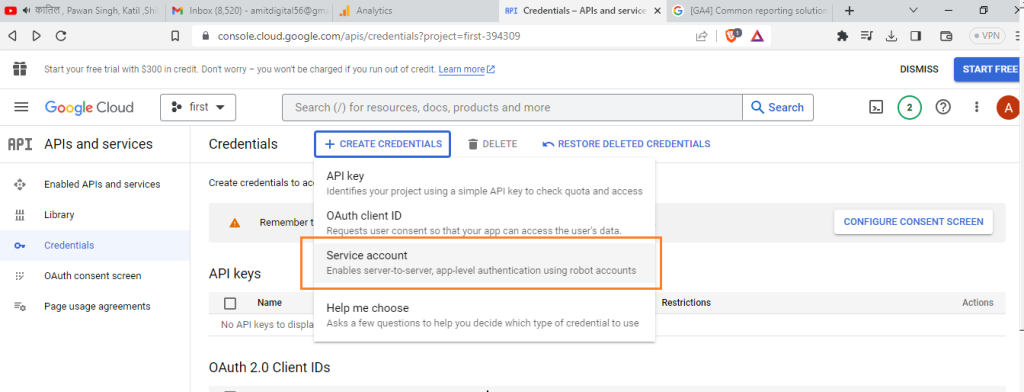
Click on service account
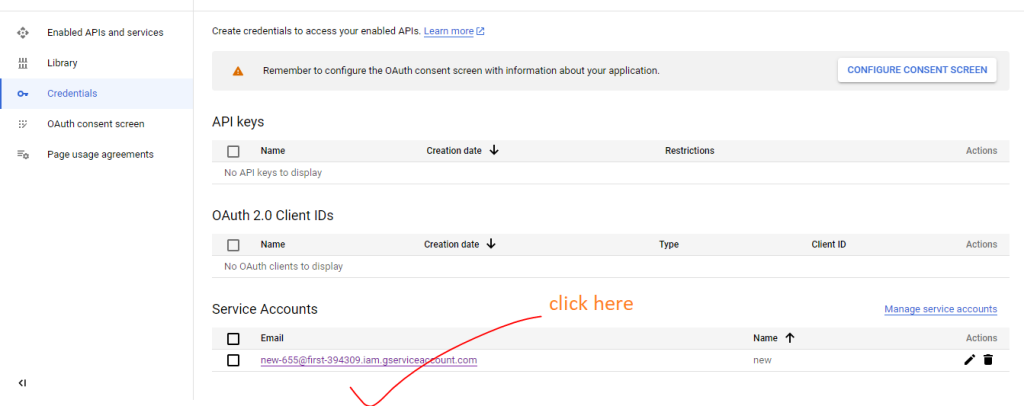
Click on create new
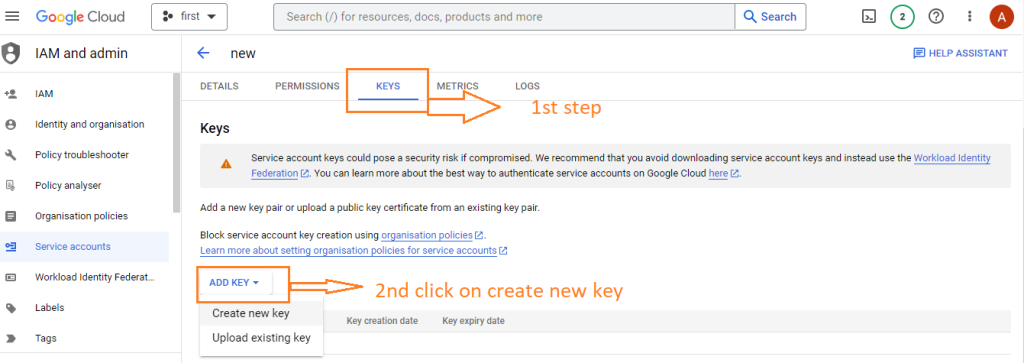
Download in json
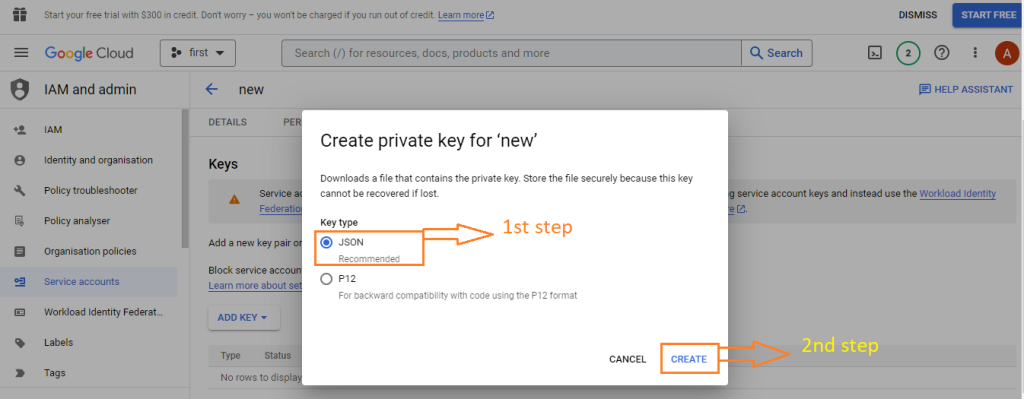
After this click on create button then its automatically download your key.

 Starting: 1st of Every Month
Starting: 1st of Every Month  +91 8409492687 |
+91 8409492687 |  Contact@DevOpsSchool.com
Contact@DevOpsSchool.com